How to allow comma as addresses separator in Outlook composing emails?
By default, Outlook uses a semicolon as multiple addresses separator while composing emails as following screenshot shown. Sometimes, you are accustomed to using the comma as the separator to split the addresses when you enter them manually. But, in this case, when you send the email which recipients are separated by the commas, the message will not be sent successfully. Actually, you can both use comma and semicolon as addresses separators in Outlook. With this article, you can easily achieve this.

Allow comma as addresses separator in Outlook 2007
In Outlook 2007, you can allow comma as addresses separator as follows.
1. Please click Tools > Options. See screenshot:

2. In the Options dialog box, please click the E-mail Options button under Preferences tab.

3. Then click the Advanced E-mail Options button in the E-mail Options dialog box.
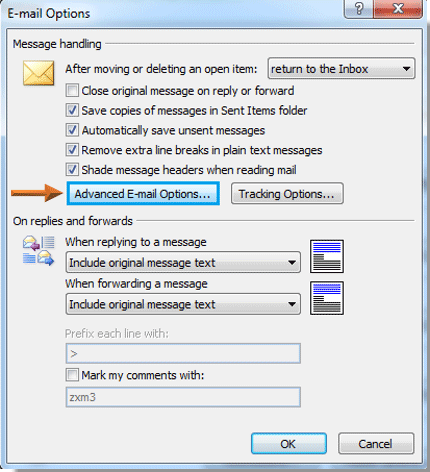
4. In the Advanced E-mail Options dialog box, please check the Allow comma as address separator box, and then click OK button. See screenshot:

5. Click OK buttons in the following dialog boxes to finish the settings.
From now on, both semicolon and comma can be used to separate multiple message recipients while composing emails.
 Allow comma as addresses separator in Outlook 2010 and 2013
Allow comma as addresses separator in Outlook 2010 and 2013
If you are using Outlook 2010 or 2013, you can allow comma as addresses separator as follows.
1. Please click File > Options.

2. In the Outlook Options dialog box, click Mail in the left bar. Go to the Send messages section, check the Comma can be used to separate multiple message recipients box, and then click OK button.

From now on, both semicolon and comma can be used to separate multiple message recipients while composing emails.
No comments:
Post a Comment