Outlook: save or don’t save unsent messages as draft
Normally Outlook will automatically save message as draft after a period of time. But if you don’t want Outlook automatically save composing message as draft by default, how can we configure to disable the automatically save message as draft feature in Outlook? Here is the guidance for enable or disable automatically save message as draft after a period of time in Outlook.
Save or don’t save messages as draft in Outlook 2010 and 2013
The first section is about how to configure the setting of automatically save composing message as draft in Microsoft Outlook 2010 and 2013.Step 1: Click the File > Options.
Step 2: In the Outlook Options dialog box, please click the Mail in the left bar.
Step 3: Go to the Save messages section:
Do not save email messages as draft
If you don’t want save composing email messages as draft at all, please just uncheck the option of Automatically save items that have not been sent after this many minutes.
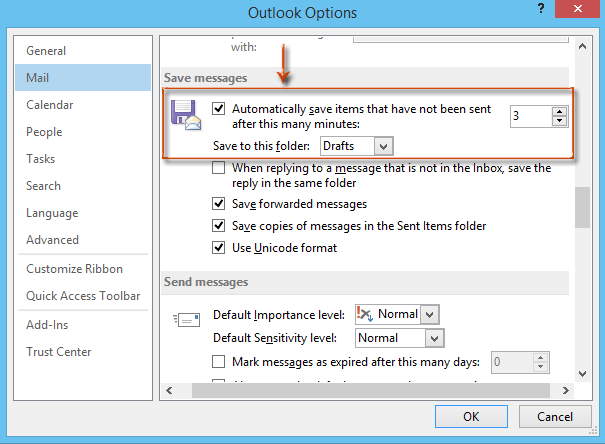
Configure the period and destination folder for automatically save as draft
If you need to save composing email messages as draft, you can configure the composing period once you exceed, the composing messages will be saved as draft automatically, as well as the folder where the draft will be save into.
- Check the option of Automatically save items that have not been sent after this many minutes:
- In the minutes box, enter a number. For example you enter 3, it means the composing email messages will be saved as draft once you have composed the emails message for more than 3 minutes.
- Click the Save to this folder: box, and select a folder you will save the draft into.
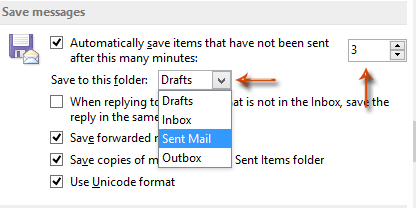
 Save or don’t save messages as draft in Outlook 2007
Save or don’t save messages as draft in Outlook 2007
This
section will guild you to configure the settings of automatically save
composing email messages as draft in Microsoft Outlook 2007.Step 1: Click the Tools > Options.
Step 2: In the Options dialog box, please click the E-mail Options button on the Preferences tab.
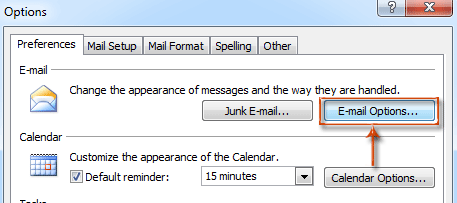
Step 3: In the E-mail Options dialog box, please click the Advanced E-mail Options button.
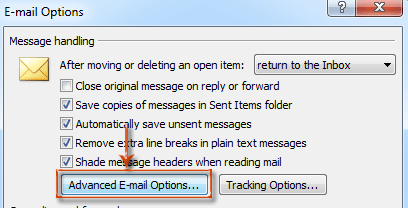
Step 4: In the Advanced E-mail Options dialog box:
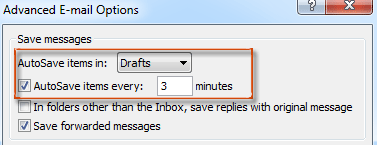
Do not save composing email messages as draft
If you don’t need to save composing email messages as draft, please uncheck the AutoSave items every: minutes option.
Save composing email messages as draft
- Check the AutoSave items every: minutes option.
- Enter a number in the box before the text of minutes.
- It is options to click the AutoSave items in: box, and select a folder to save the drafts in.
No comments:
Post a Comment