How to send an email on behalf of other people in Outlook?
When someone is out of office or at vacation without computer, and he needs to send or reply an email as soon as possible. After giving you a permission of sending this email on behalf of him, you can do the sending in your Outlook. The following instructions will show you how to send on behalf of other people.
 Send an email on behalf of other people in Outlook
Send an email on behalf of other people in Outlook
1. Create a new message by clicking New Email icon in Home tab. On the message editor window, if you cannot see the From button, go to Options tab, click on From icon to show it.
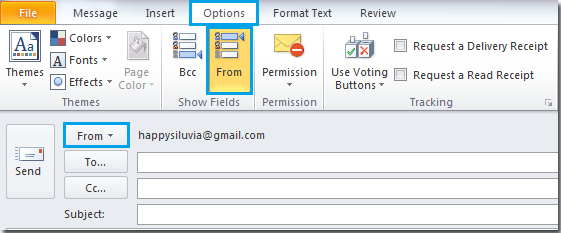
2. Click From > Other E-mail Address
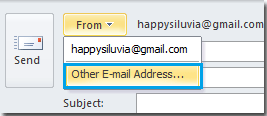
3. In Send From Other E-mail Address dialog, type the sender’s email address in the blank field. Or click From button to select it if this sender’s email address was saved in you address book.
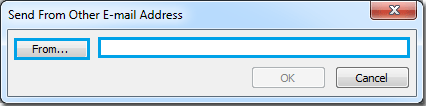
4. After clicking From button, select the sender from the Choose Sender: Contacts dialog, and then click OK button.
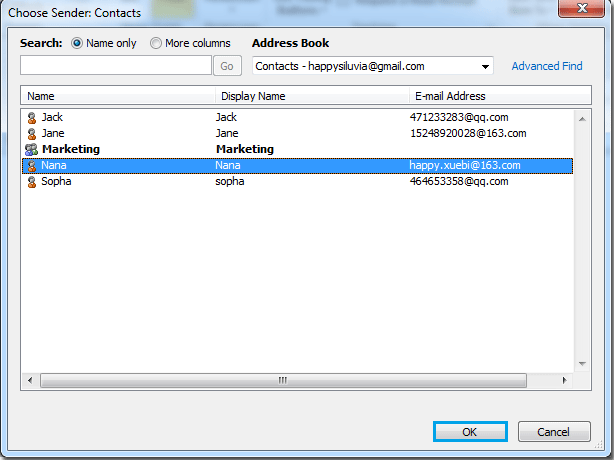
5. It will turn to the previous dialog, click OK button.
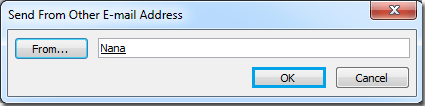
6. Now you can see the email address is changed. Compose your message, then Send it.
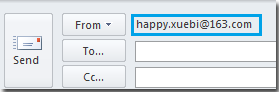
No comments:
Post a Comment