View the number of messages in the Navigation Pane directly
For POP3 email accounts
If you are using POP3 account, you can follow these steps to view message number in Navigation Pane:
When you select and highlight one message folder, the item number and unread number in this folder will be displayed at the bottom of Navigation Pane automatically.
Let’s take the Inbox for example. You may view the Inbox 5 in the Navigation Pane. Firstly, click and highlight the Inbox, and then you will see the ITEM: 58 Unread: 5 at the bottom of Navigation Pane. See the following screen shot:
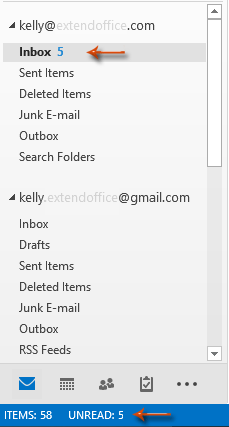
For IMAP email accounts
If you are using the an IMAP email account in Microsoft Outlook 2007, the method above works well, while in Outlook 2010 and 2013 there are no items number and unread number at the bottom of Navigation Pane, except the text of Filter applied.
In this case, please firstly please select a folder that belongs to the data file of an IMAP email account, and then please click the Change View > IMAP Message on the View tab in Microsoft Outlook 2010 and 2013.
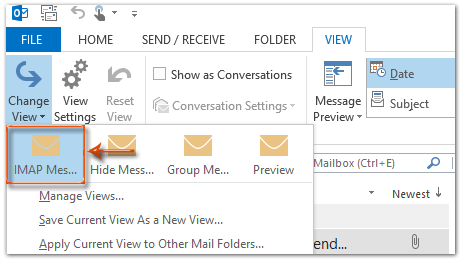
Then you will see the items number and unread number of selected folder at the bottom of Navigation Pane immediately.
 Method B: Show the total numbers of items behind corresponding folders
Method B: Show the total numbers of items behind corresponding folders
The alternative method is to show the item number behind corresponding folder. You can do it as following:Step 1: Right click the folder that you will show its item number, and click the Properties in the right-clicking menu.
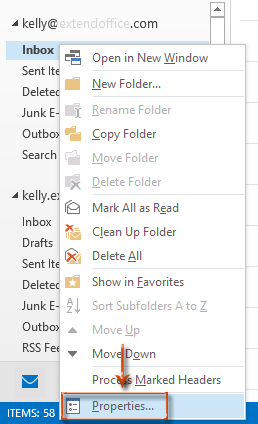
Step 2: In (Folder) Properties dialog box, check the Show total number of items option.
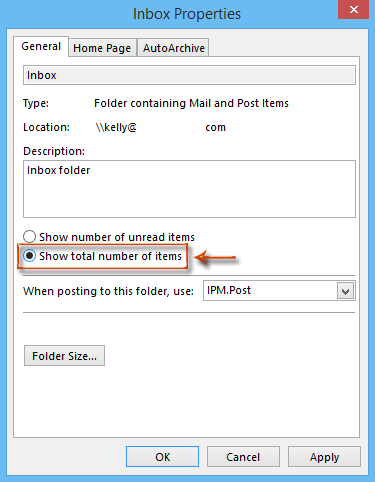
Step 3: Click the OK button.
Then the number behind selected folder will be changed from the number of unread items to the total number of items at once. See the following screen shot:
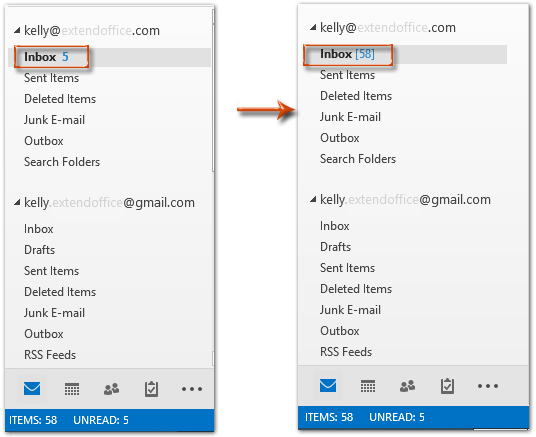
No comments:
Post a Comment