When we visit a website on a web
browser, a copy (cache) of the website gets stored on our machine. When we
revisit the website our web browser checks for any changes in the new data and
the saved cache on the computer, if it finds any changes then it replaces the
saved cache with the new one.
Now, when we have no internet and we
reload the page, the web browser checks for the new version of the website but
it fails to get any data hence some error message gets displayed on the screen.
We can still enable our web browser to display that saved cache on your
computer. To do this there is an inbuilt function called Offline browsing.
In the past, we told you about enabling offline browsing for Google
Chrome. Now, in this article we will tell about enabling Work
Offline mode in Mozilla Firefox:
1. Open Firefox web
browser.
2. Click File in the menu
bar.
3. Click Work Offline.
Alternative Method To Turn On Work Offline Mode In Firefox:
1. Open Firefox web browser.
2. Click Settings (three
horizontal lines) button in the top right corner.
3. Click Developer.
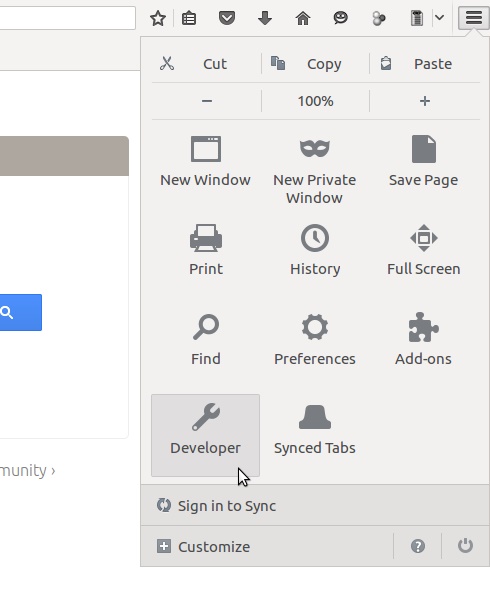
4. Click Work Offline.
To turn off the Work Offline mode in
Firefox, you need to follow the same process and the Work Offline button again.
How
to use Offline Browsing in Firefox?
Suppose you have 10 tabs open in
your Firefox. Once you notice that the internet is disconnected, you turn on
the Work Offline mode in Firefox. This will help Firefox retain the currently
saved website cache. You can reload the page as many times you want when the
Work Offline mode is active.
Work Offline mode may not work for
some websites if you close the web browser, open it again, and turn on the Work
Offline mode. This happens because their saved cache gets deleted.
You will not able to access the
website which you have not visited before turning on the work offline mode. You
can try any name yourself. This reason is obvious, its website cache is not
stored on your machine.



No comments:
Post a Comment