There are a lot
of things to love about WhatsApp, but it has its downsides too. Downsides like
the barrage of messages from people you're never going to respond to, and the
dreaded giveaway that leaves nothing secret - "Last Seen"
notification, so everyone knows exactly when you were online, and when their
messages reached you. There are some workarounds to preserve your privacy on
WhatsApp though, and we can tell you how.
So what exactly
is hide Last Seen in WhatsApp?
The timestamp
in WhatsApp which tells whether the user is Online or was Last Seen
at a particular date and time can now be hidden from all users or from all
unknown users. This option to hide the last seen time by the instant messaging
service provider has been categorized in three types so you can show
information to:
Everyone
When the information will be visible to all WhatsApp users.
When the information will be visible to all WhatsApp users.
My contacts
When the information will only be visible to users added in your WhatsApp contact list.
When the information will only be visible to users added in your WhatsApp contact list.
Nobody
When the information cannot be seen by any WhatsApp user and neither can you see their Last Seen information. Unfortunately when you are Online then the information will be visible to all.
When the information cannot be seen by any WhatsApp user and neither can you see their Last Seen information. Unfortunately when you are Online then the information will be visible to all.
First decide
what you want to set the option to, then use the following steps to change the
setting, depending upon your platform.
WhatsApp for
Android
- First launch Whatsapp and then click on Menu in it. Commonly it's a 3-dots symbol on the top right-corner and for those who have a menu button in the three capacitive button at the bottom can access it from there (usually bottom left-most or right-most touch capacitive button).
- Under the Menu user will find Settings.
- Tap on Settings and find Privacy option and select.
- Under the Privacy, users can see the Last Seen option under Who Can See My Personal Info. Just tap on it and select whom do you want to show the information - Everyone (info will be visible to all), My contacts (Will not be visible to people other than WhatsApp contacts) and Nobody (No one can see the info and neither can you see their Last Seen info).
WhatsApp for
iPhone
- First launch Whatsapp and then tap on Settings in it, located at the bottom right corner.
- Now in Settings find an option says Account.
- Tap on Account and then tap on Privacy in it.
- Now finally tap on Last seen to change it from Everyone (info will be visible to all) to My contacts (Will not be visible to people other than WhatsApp contacts) or Nobody (No one can see the info and neither can you see their Last Seen info).
WhatsApp for
BlackBerry 7 OS
- Launch Whatsapp and go to Settings, shown with a gear wheel symbol in top band second before New Chat (shown as a pencil symbol).
- Now in Settings find Privacy Settings below System Profiles.
- First option in Privacy Settings will be Last Seen under Visibility.
- Now with drop-down in Last Seen can be changed from Everyone (info will be visible to all) to My contacts (Will not be visible to people other than WhatsApp contacts) or Nobody (No one can see the info and neither can you see their Last Seen info).
WhatsApp for
BlackBerry 10
- First launch Whatsapp and then slide down from the top of the glass to reveal a gear wheel shaped Settings button.
- Tap on Settings and find Privacy Settings option.
- Tap on the Privacy Settings, and you can see the Last Seen option. Just tap on it and select whom do you want to show the information - Everyone (info will be visible to all), My contacts (Will not be visible to people other than WhatsApp contacts) and Nobody (No one can see the info and neither can you see their Last Seen info) .
At present,
it's not possible to change the last seen setting on Windows Phone devices and
Nokia Asha devices, though it is possible that this feature will be added to
those platforms in future software updates.


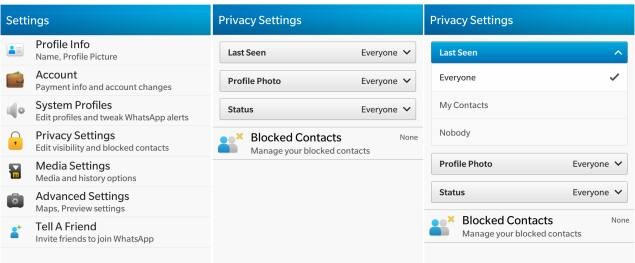
No comments:
Post a Comment