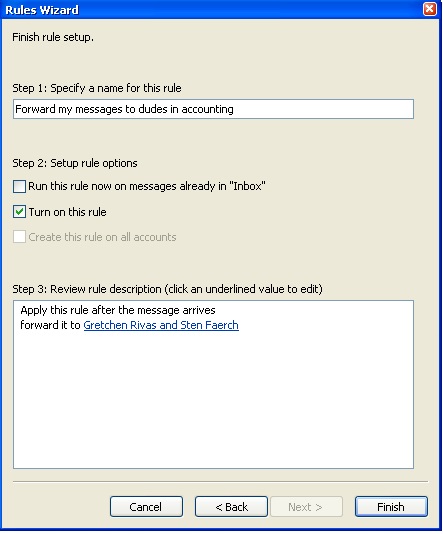Automatically Forward Email in
Outlook 2016, 2013, 2010, & 2007
How to forward
your Microsoft Outlook 2016, 2013, 2010, or 2007 email automatically to another
email address. Useful for when you are going away on vacation, or using a
different email address for a certain period of time.
Note: If you
are not using Outlook while connected to a Microsoft Exchange Server or Office
365 environment of connected to an Outlook.com account, you will need to leave
Outlook running on a computer in order for forwarding to work.
- In Outlook 2016, 2013 or 2010, select “File” > “Rules and Alerts“. In Outlook 2007, select “Tools” > “Rules and Alerts“.
- From the “E-mail Rules”
tab, choose “New Rule…“.
- Select under “Start from a
template or from a blank rule” select “Check messages when they
arrive“, and click “Next“.
- If you wish to only forward
certain messages, you can select conditions for each message that gets
forwarded. If you want all your messages to be forwarded, leave everything
unchecked. You will get a message that says “This rule will be
applied to every message you receive. Is this correct?” Select “Yes“.
- Check “forward it to people or
distribution list“. This option might say “forward it to people or
public group” on certain versions. In the lower pane, click the “people
or distribution list” or “people or public group” link.
- This will open the “Rule
Address” window with the address book. Search for the email
address(es) to which you would like to forward your mail. You can also
just type the full email addresses in the “To” field. Select “OK”
then “Next” when done.
- The box to setup exceptions
appears. Select any exceptions you would like to apply to this rule and
select “Next“. Most users leave this blank.
- Under “Specify a name for this
rule“, give your rule a name. Check the box for “Turn on this rule”
if you would like Outlook to start forwarding messages now. Check “Run
this rule now on messages already in Inbox” (rarely used) if
you would like Outlook to forward everything that is already in your Inbox
. Click “Finish” and you’re done.
FAQ
I do not have
any rules set, but my email is still forwarding to another address. How do I
stop this?
If you are in a
corporate environment, your email administrator may have set forwarding on the server
end. Contact your IT department to see if they can stop the forwarding.