Internet was working fine on my
laptop and on other portable devices, but when i tuned on my PC next day it was
showing no internet access or limited connectivity on wireless icon in the
Windows status bar. I was facing diagnostics policy service is not running
error when i tried to diagnose the network problem and if you are facing the
same problem on your Windows 7 or 8 computer then follow the steps below to fix
this error.
Fix
Diagnostics Policy Service Error
Before trying diagnostics utility i
rebooted the network devices like modem and router but the internet wasn’t
working on my PC. Then i used the same internet connection on another device
and it was working fine on that device then i thought it seems something wrong
with my Windows network settings and i performed the following steps to solve
the problem, you should follow these steps to fix the problem.
- Try to troubleshoot the problem using Windows built-in Network Diagnostics tool. Right-click on the limited connection network/WiFi icon in status bar and select “Troubleshoot Problems” from menu.
- Diagnostics tool will take some time to analyze Windows network settings and will show you the problem if found any and ask to fix that.
- If you are getting error message like “The Diagnostics Policy Service Is Not Running“. Error clearly shows that the diagnostics service is not running and we need to run the diagnostics policy service and fix the problem.
- Press shortcut Windows+Q keys or Press the Windows key from keyboard and then type cmd, this will search the Command Prompt. Right-Click on Command Prompt search result and select “Run as Administrator” option from the menu.
- In the Command Prompt Window you need to run the
following two commands one by one
net localgroup Administrators /add networkservice
net localgroup Administrators /add localservice
If command executed successfully then you will see success message as show below. - Type Exit and hit Enter to close the command prompt. Now, restart your computer to apply the changes.
- Now, troubleshoot problem again see step-1 above, i hope your problem will be solved now and your can enjoy internet on your computer.
Check
Diagnostic Policy Service Status
You can also check the diagnostic
policy service status form the Windows Services utility.
- Press Windows+R keys to open Run window, type services.msc and hit OK.
- In the Services window scroll-down to find a service with the name “Diagnostic Policy Service”. Right-click on this and select Properties, here make sure this service is up and running as show below.
Share your experience below in
comments and, If you still having same problem or any other related problem
please reply below and we will happy to answer you questions.
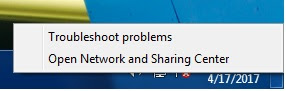
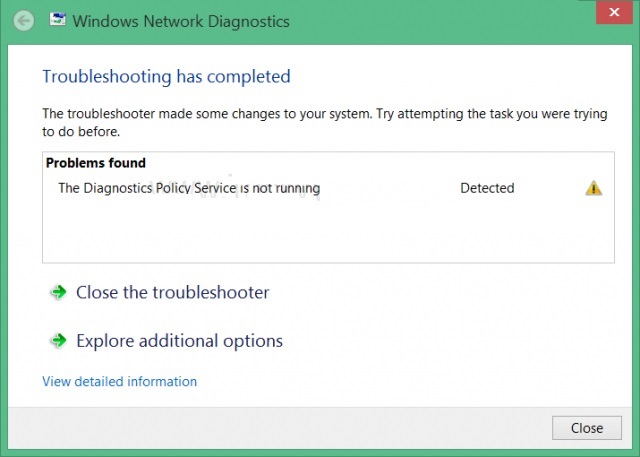



No comments:
Post a Comment